Uploading Documents for Instructors
Overview
This technical document outlines how instructors can upload documents directly from their portal. These documents may include teacher certificates, licenses, and other relevant files. To accomplish this task, instructors must follow the step-by-step instructions below.
Prerequisites
Before proceeding with the document upload process, ensure that you are logged in as an instructor and have access to the portal.
Uploading Documents Procedure
Follow these steps to upload documents:
Log In as an Instructor:
- Open a web browser and navigate to the portal's login page.
- Enter your credentials (username and password) to log in as an instructor.
Access Profile Settings:
- After successfully logging in, you will be directed to your dashboard.
- On the left-hand side of the dashboard, locate and click on the "Profile Settings" tab.
Access Edit Profile:
- In the "Profile Settings" section, click the "Edit Profile" link. This link will allow you to make changes to your profile.
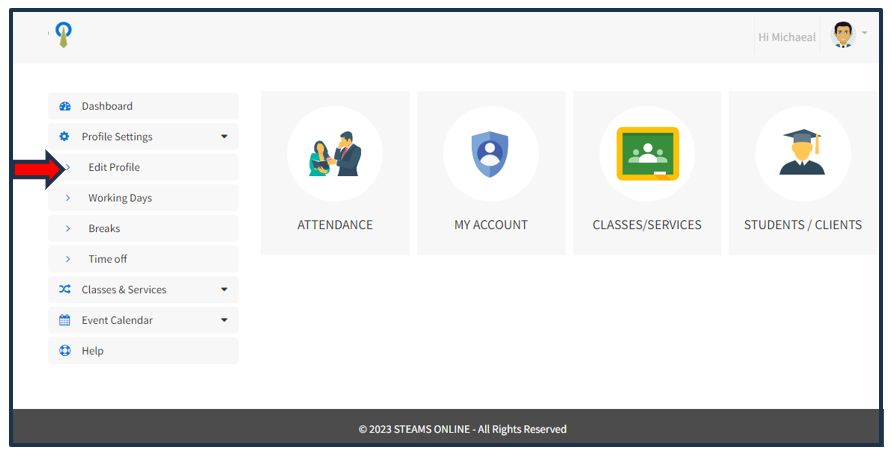
Navigate to Upload Document Section:
- Once you are in the profile editing interface, scroll down the page until you reach the middle section.
- Within this section, you will find the "Upload Document" section. It is positioned just below the profile picture section.
Provide Document Details:
- Within the "Upload Document" section, you must enter a descriptive "Title" for the document you intend to upload. This title should identify the document's purpose or content.
Choose File and Attach Document:
- To attach the document, click on the "Choose File" button.
- A file selection dialog will open. Navigate to the location where the document is saved on your local device.
- Select the desired document file by clicking on it.
- After selecting the file, it will be attached to the document upload interface.
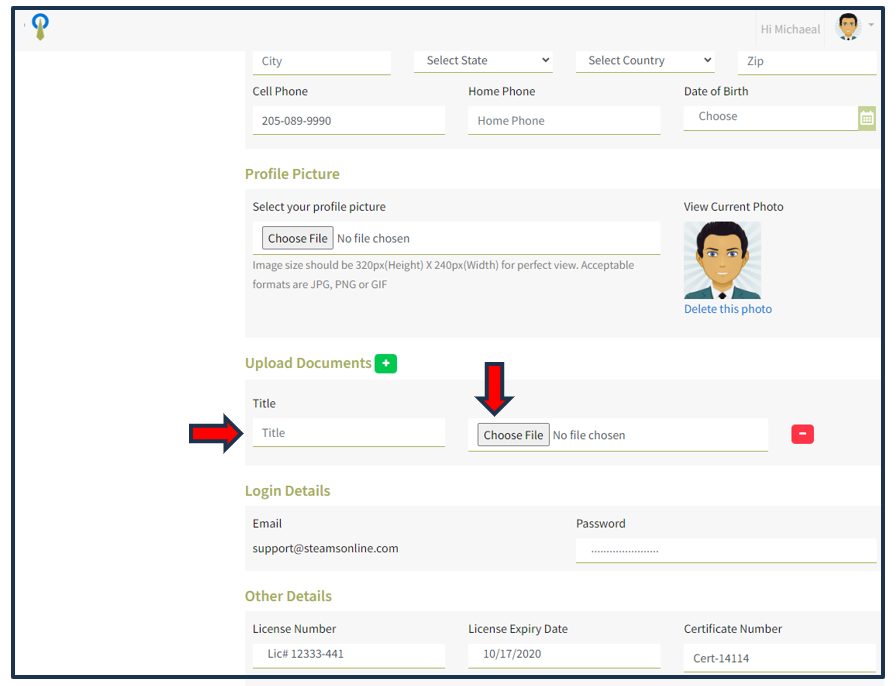
Save Changes:
- Scroll to the bottom of the page to find the "Update" button.
- Click on the "Update" button to save your changes, including the uploaded document.
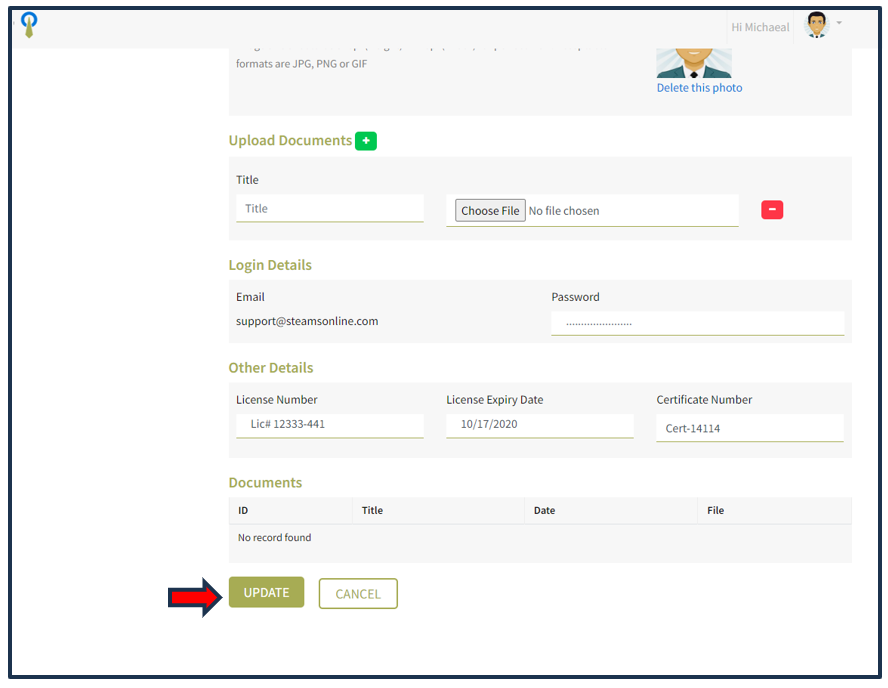
Conclusion
Instructors can easily upload documents such as teacher certificates and licenses through the portal's "Profile Settings" and "Edit Profile" sections. Following the outlined steps ensures a seamless document upload process for instructors.
Not a user or having trouble logging in? Drop us an email to support@steamsonline.com
Questions? Find out how to get in touch with our support team Mon-Fri 9:00 AM - 5:00 PM US time zones (EST)


