Viewing the Status of E-Sign Documents
Introduction:
This guide outlines checking the status of documents sent for e-signature.
Following the steps below, you can quickly determine whether the recipients have signed the documents or are still pending.
Viewing the Status of Sent Documents:
Follow these steps to view the status of documents sent for e-signature:
1. Access the Digital Marketplace:
- Begin by logging in to your Steams Online account.
- Click the "Digital Marketplace" tab to extend the menu.
- Click the "Document Management" link.
- You will find a list of all your uploaded documents on the document management page.
- Locate the specific document whose status you wish to check.
- To view the status of the chosen document, click on the document's name. This action will open a pop-up box displaying pertinent information.

- Within the pop-up box, the "Status" field showcases the document's current status.
- The status will display as either "Pending" or "Signed".
- If the status is "Pending" the recipient has not yet signed the document. However, if the recipient successfully signs the document, it will reflect as "Signed".
Note: If the document status is "Signed", you can download a copy of the signed document.
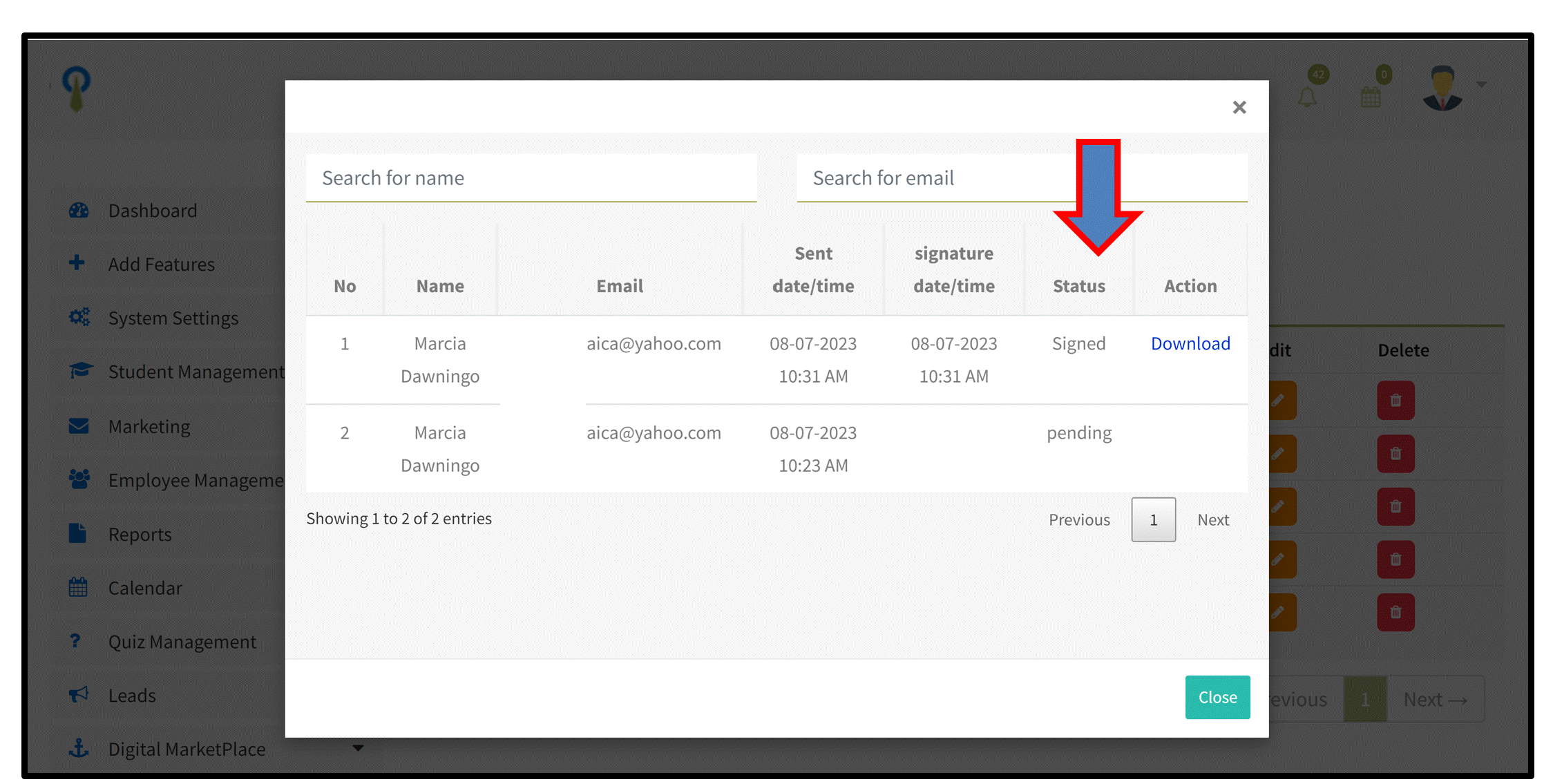
Conclusion: Following these step-by-step instructions, you can quickly determine the status of documents sent for e-signature. Monitoring the status allows you to track the progress of your documents and take appropriate actions based on whether they have been signed or are still pending.
Not a user or having trouble logging in? Drop us an email to support@steamsonline.com
Questions? Find out how to get in touch with our support team Mon-Fri 9:00 AM - 5:00 PM US time zones (EST)
Related Articles
Sending Documents for E-Signature
Purchasing E-Sign Credits For Documents


